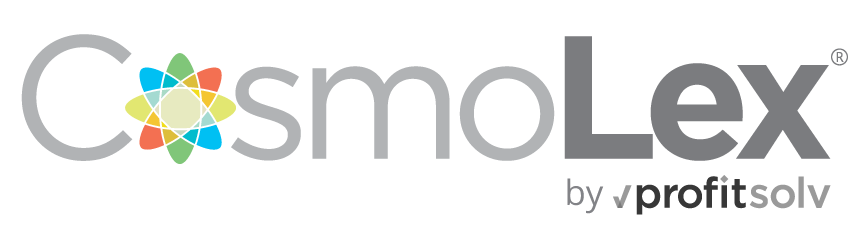The Lawyer’s Guide to Creating a Paperless Law Office
For legal professionals, the concept of a paperless office has gone from a far-fetched dream to a reality, with modern technology allowing more firms than ever before to make the shift. New advances in digital scanning, omnipresent fast internet, and cloud technologies have made it possible for law firms to get rid of the stacks of paper and oversized file cabinets and instead become a centralized, mobile, and collaborative workplace.
Why Go Paperless?
Converting to a paperless office for law firms isn’t a matter of simply flipping a switch. But the effort is worth it. Expect a challenging transition and look forward to a leaner, more efficient law firm when you’re done. And while there are also the positive environmental implications of “going green,” in this specific guide, we will be solely analyzing the business benefits of a paperless practice.
Cost
The business benefits of a paperless law office leave no doubt that all firms will eventually convert. With the average office worker using over 10,000 pieces of paper a year in 2014, going paperless significantly reduces the overhead costs associated with not only the purchase of paper but its handling and storage. The physical; storage requirements of paper become replaced with relatively inexpensive digital storage, whose prices continue to drop.
Collaboration
When documents are kept digitally in the cloud, law firms can also build a more productive and collaborative atmosphere — where everyone has access to files quickly, no matter where they are. This is especially helpful when a firm has multiple offices and/or is coordinating with teams in different locations. Documents can be accessed instantly, letting you make edits and see details in real-time. Rather than having various versions spread out across multiple email inboxes, the latest copy is stored in a single, cloud-based location for the whole team to see.
Security
And then there’s security. Securing physical documents in your law firm can be expensive and prone to security breaches. Your law office files contain sensitive client information that, if possessed by the wrong people, could not only harm your client’s case but your career. As Forbes stated as early as 2012, ”…when paper records are not stored or destroyed in a secure manner, organizations put themselves in harm’s way.” While there can be value in storing a temporary physical backup of a file in some situations, law firms must consider the long-term security of files that are kept on-premise. Who has access to these documents? What happens if there is a natural disaster of fire at your office? How are these files being disposed of once no longer needed?
Cloud-based practice management software, document storage, and its built-in tools can make the transition from storing physical to digital files even easier and provide a wide range of benefits. Storage, back-ups, email, security, and access – they all become simpler and more collaborative in the cloud.
Many lawyers understand why they should go paperless, but don’t know how or where to start. While switching can seem overwhelming, breaking up the process into three separate parts can make it easier to tackle. Following a clear guide can make the implementation of a paperless workflow doable for any firm.
Phase 1: Planning
“By failing to plan, you are planning to fail” is a well-known saying with good reason. Going paperless can affect many areas of the firm, so to prevent chaos during the transition plan ahead. The time investment made to make a plan will make the change much smoother.
Build a Roadmap
Don’t simply dive in and start scanning documents. Converting to a truly paperless workflow requires some effort. Start by working out a strategy for the conversion. Which items can your office do without/need to be discarded? What critical documents need to be digitized first? Can other aspects of your office be digitized (think calendars and notes)? The time you invest up front will save you many hours of frustration in the future, and will greatly increase your chance of successful adoption of the new system.
Be Realistic
The 100% virtual practice is a goal to work towards but not all practices will be able to manage it. There will always be entities that exist on paper, such as a government form or a physical check, and your paperless system must be prepared for those cases. But any physical documentation you can reduce will make your office that much more efficient.
Buy The Right Equipment
At the very least, you’ll need a document scanner and a quality shredder (sometimes Bar Associations also offer document shredding days for members). These two pieces of equipment will be the backbone of your system, so don’t buy cheap products that won’t do the job. Low-quality scans make documents hard to read and a cheap shredder will eventually break down under the strain you will undoubtedly put it through.
The main aspect of going paperless is having a digital storage system that will take over the job of those old file folders and cabinets. If you’re looking to take your digital records to the cloud, you’ll also want to ensure that the internet service to your office is adequate. While this seems like an obvious statement, it’s been overlooked in more than a few instances. A basic business connection is usually up to the task for most law firms, however, a larger office with high volumes of data transference may need to look into upgrading.
It’s Not Just Paper Files
Think of this not as a way to eliminate paper, but as a method of centralizing information and your work processes. Physical documents can be scanned, but how will emails be incorporated into the system? What about phone calls? Any authorized user should be able to get to a repository of all data about a matter regardless of the information’s source. All of your digitizing will be for naught if you resort back to printing out emails and writing phone messages on post-it notes. Make sure you consider a complete practice management tool before you begin your journey of eliminating paper
| How CosmoLex Helps: Create a note or call record and tie it to a matter to make it easy for everyone to see exactly what’s going on with a case. No more searching through a large document – and certainly no more Post-It notes! |
Use E-Faxes
The fax machine is outdated technology and, yet, is still used by many offices. One way to rid your office of the endless stream of papers coming across the fax machine is to use a digital fax service that can have incoming faxes automatically converted to digital documents.
Request Digital Documents
Although you need to be able to handle paper from time to time, make a point of asking for documents in PDF or another electronic format. Other attorneys may be setting up their own paperless workflows so they will be able to scan documents on their end and email them to you. Like e-faxes, this saves you the trouble of scanning it yourself.
Sell The Printer
Well, maybe not right away. Completely getting rid of the printer isn’t always an option but disconnecting it temporarily can be a way to experiment and show how well the office still runs; it will also point out any paper inefficiencies. However you go about it, you’ll need to get everyone out of the habit of printing every document and email that comes their way.
| If you’re concerned about how the lack of paper may lead to audit problems, find out how easy it is for firms to still stay compliant with our blog post How Can You Have a Paper Trail in a Paperless Office? |
Phase 2: Electronic Workflow
Once you’ve taken the initial steps toward preparation in your office, you can start to think about how your daily workflows will need to change to accommodate the new paperless strategy.
Folder Structure
Create and document a standard digital folder organization protocol. For example in an article on Lawyerist titled, How to Organize Paperless Client Files, attorney Sam Glover shows how he sets up a folder for each matter with a file number and client name, and underneath creates subfolders such as “Correspondence” and “Discovery”. The scheme you create should be used by every attorney in your practice so it is easy for anyone to find a document.
Tech Tip: Some legal practice management systems with integrated document management will automatically create a new folder for each new legal matter. From there, you can add any subfolders you may need.
Filenames
An effective filename not only tells someone at a glance what is in the document but also makes it easy to search and organize a list of what could become hundreds or thousands of documents. Find a balance between short names that are easy to create but cryptic and names that give comprehensive information about the case which are longer than the document itself.
Store As PDF
The final copy of a document should never be stored as a Word file, Excel sheet or another modifiable format. Always save the final copy as a PDF file so it cannot be changed. Modifiable files should be stored in a special “Drafts” folder so they are not confused with final copies.
Export Emails
Nearly every email program can export messages as PDFs. This allows you to store all email messages in the same matter directory as all the other documentation on a case. Ideally, you’d export each message as it comes in, but some small practices prefer to wait until a case is over and export all relevant emails at once for archival purposes.
| How CosmoLex Can Help: Cut down on the time it takes to export messages and instead tie your email provider to our integrated email management. All emails can be managed from within the CosmoLex environment and there’s no need to change email providers. Those emails will then become part of the digital storage for your firm. |
Keep (Digital) Notes
Documenting phone calls, office consultations or other non-physical information can be done with a simple text file or Word document if it can’t be managed directly in your practice management software. You can document each incident separately, or have one master “Notes” document that can be updated as needed. Remember the whole point is to have all the information about a matter in one folder.
| How CosmoLex Can Help: No more scribbled notes that are scanned into the computer out of order. Each matter contains connected notes, creating order and syncing to your mobile device so you can access them from anywhere. |
Consider Cloud Storage For Documents
Rather than keeping all this information on a computer in your office, you might want to use a cloud-based service like Dropbox, Box, Google Drive or Microsoft OneDrive. This allows you to access information from anywhere you have internet access, and the off-site storage keeps the data safe even if your computer fails or you have a disaster in your office.
| How CosmoLex Can Help: With CosmoLex all of your data is automatically stored on the cloud. If you already have a cloud-based service, CosmoLex can integrate to allow your work to transfer seamlessly between the two systems. |
3-2-1 Backups
Centralized information makes it easy to lose all your data, but also makes it easy to backup all your data. The basic 3-2-1 Rule of backups is: 3 copies on 2 media (such as a flash drive backup and an online backup) with 1 off-site backup. Nowadays a cloud-based backup should be part of your strategy — you can never have too many copies of important information.
How CosmoLex Can Help: With bank-grade security and professional run data centers, CosmoLex provides a way to easily backup all your information. Backups are stored in multiple locations so you never have to worry about losing your data.
Get The App
Phones are indispensable tools for attorneys and many would include use tablets too, especially in paperless practices. If you use tablets, make sure they have necessary apps such as a PDF reader. Any practice management, document storage, or similar tools that you plan to use in your law office should have accompanying mobile apps for at least Android and Apple devices, so you and your team will have unfettered access while on the go.
Phase 3: Physical Workflow
Not only will the technology in your office have to change, but so will the basic workflows performed by the office staff. This can be the most challenging phase and requires a change of habit and office culture. Getting the team to adapt will be essential to making this a success but some encouragement and training will get everyone on board once they see the benefits of a paperless office.
Scan First!
The number one rule in your practice should be “Nobody touches a document until it has been scanned.” There are no exceptions. Ever. If an attorney urgently needs a document that just came in, take a few seconds to scan it first if it didn’t arrive in your office via digital means. Don’t expect that you’ll remember to scan it later.
Some practices are haphazard about this, using “Scanned” stamps to mark which documents are in the system. While this may be something that is helpful in the early adoption of your paperless law practice, this simply adds another layer of confusion and disorganization as people page through stacks of documents looking for “Scanned” stamps.
Shred (Nearly) Everything
As soon as a document is scanned it should be shredded or filed, and nearly all documents can and should be shredded. Obviously, some important originals need to be kept, but be careful not to become a paper hoarder – that defeats the purpose of your new system. In some circumstances, an alternative to filing — if the original must be retained — is to mail the document back to the sender and let someone else worry about it.
New Document Notification
A solo attorney who does the scanning knows when a new document is in the system, but how do you handle things in large firms where scanning is done by the mail room, a paralegal, or a secretary? Options are to send an email notification to the attorney in charge of the case, to give the paper copy to the attorney (who will shred it after seeing the electronic document) or to attach the document to a task in your firm’s practice management software.
Tech Tip: Once the documents are scanned in and stored in your practice management system, assign a task to another user to make sure they see the newly updated items.
Case Closed
Standard paper-handling practice when closing a matter is to send copies of all relevant information to the client and then archive the documents. The documents will be destroyed according to the firm’s policies, typically after a period such as ten years. Paperless offices work the same way. Copy all the electronic information onto a CD or flash drive and then mail it to the client along with a letter specifying how long you will retain copies. Transfer the matter directory to a closed case folder, and then periodically delete all folders older than your document retention limit (Note: Many practice management systems will automatically move all linked files to a matter when the matter is tagged as inactive or closed.)
Successfully Going Paperless
There’s a lot that goes into turning your office paperless. The tips outlined might make it seem like the transition to a paperless office is difficult, but it doesn’t have to be. Cloud-based practice management programs, like CosmoLex, include many of the tools needed to address the above checklist items.
You’ll still need to plan ahead, layout an effective system, and then take the plunge. But rather than using piecemeal integrations and solutions, a comprehensive program can make it easier to introduce the new process to the staff and workflow. Once your paperless strategy is up and running you’ll be pleasantly surprised at how much more efficiently your law practice runs.