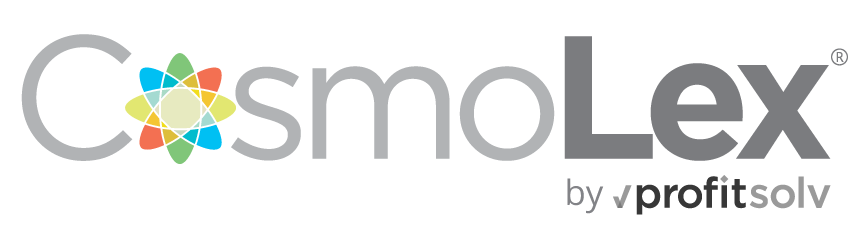Before using CosmoLex the first time, you should go into the Setup section and click on the Settings tab. You can enter default information that will be used automatically by the attorney time and billing software as you enter records. Any of this can be overwritten on specific matters, but setting up these defaults will save you time in the long run.
Financial Settings – Here you indicate your default billing model. Specify the source (TimeKeeper or Task) and type (Contingency, Fixed Fee or Hourly) you commonly use for your billing. Indicate the default rate tier out of the eight rates you can set per TimeKeeper, and select your billing cycle ranging from Weekly to Annually. Finally you can provide basic time and billing software information like your local sales tax rate and your default currency.
Default Settings – The first section shows default choices for entities such as Operating Bank or TimeKeeper. You can also indicate how you want the client name to be displayed (“John Smith” or “Smith, John”) both on your screen and on printed reports. The middle section is where you set up how you want your checks printed, including check style and addition info you want printed. Finally you can give a default payee for trust payments, and indicate if you want a warning when you enter a transaction with a future date.
Invoice Templates – CosmoLex legal billing and accounting software gives you the ability create and edit your invoices to create a document that reflects your practice and your business model. Here you can select from the templates we provide. You can also edit the templates or revert them to their original format. You can set up different templates for different billing types: hourly, fixed fee and contingency. Specify details such as how you want time or task descriptions displayed on invoices.
Firm Information – Specify the name, address and phone number for your law firm. This will be printed on all invoices and other documents generated. You can also show your email address and your firm’s website URL to give clients other ways to reach you or get information. Finally you can specify the bookkeeper’s name; this person will be the signatory on all invoices.
Take a few minutes to set up these defaults and you will save time later by not having to constantly enter the same information or make selections off menus. Keep an eye on this blog for more tips on how to use CosmoLex legal practice management software.